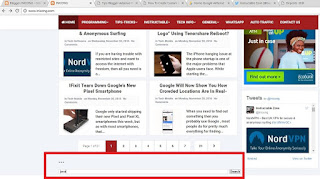How do you change your name on Facebook? Keeping a unique name on Facebook is what everyone wants. At times you might like to comment and like your friend’s status with a different name that looks attractive and different. In that case, you’ll require to know from where and how you can
change Facebook name. But Facebook has certain regulations for changing a name. Once your name is changed, it cannot be re-modified in a duration of 60 days. So here we will present you an FB name changer guide to assist you with the same.
Changing Fb profile name should not include immoral intentions that would hurt others, but it’s meant just for fun and that’s what everyone does. Being in a social network means to stay connected with your mates with a name which is known to all, a name that proves your genuine identity. And this is why you should be very careful while changing your profile name.
The same applies to changing your Facebook business page or fan page name. Your business defines your services and how you value your clients. Changing business name might move your customers trust towards your services and this is why you should maintain stability in naming it. But if you are renaming your business for serious branding and marketing, then you can definitely change name of Facebook business page and it should not violate someone else’s rights.
The Facebook profile name and business page name can also be changed through the Facebook Android app that got lots of advanced options. If you are using Facebook often from your Android phone, then you can easily do it from there. So today in this post, we will tell you the Fb tricks and procedures to change your Facebook profile name, business name from PC and Android devices.
How to change the name?
To know how to change Facebook name,
Log in to your Facebook account.
Go to Settings by clicking the down arrow icon at the top right corner of the notification bar.
Click on Name > Edit.
Enter your desired Facebook name > click Review change.

How to change name on facebook
Re-enter your Facebook password and Save changes.
How to modify name on Facebook before 60 days after limit?
If you have already performed name change on Facebook and want to alter it again before the next 60-day limit, then do it with the steps below:
Go to Facebook > Settings with the same process as mentioned above.
Click on Name > Edit and check if the limit is currently present or not. If it is present, then the option will not be clickable and it will display a note, “You cannot change your name right now because you’ve already changed it within the last 60 days.”
If the limit is not present, then you can continue with the name change by visiting https://www.facebook.com/hacked.
Click on Continue. This link is meant to secure and recover your account from getting hacked.
Change your Account password and continue.
Facebook will show that you have recently changed your account name.
It will display all your previous names those are changed or modified and you can select any of the available names.
How to request FB name change after crossing limit?
If you have crossed the 60-day limit and want to change your Facebook name for some reason, then you’ll need to fill up this request form https://www.facebook.com/help/contact/245617802141709.
To request for a name change, you’ll require,
ID Proof that displays your image and name evidently.
Your profile image that matches with the ID proof image.
The reason why you are changing your name.

After filling up the details in the request form, upload necessary images and send it.
How to change name on Facebook business page?
To change your Facebook business page name, follow these steps:
Go to your Facebook business page, e.g. https://www.facebook.com/TechnoNutty.
Click on the About tab.
Click on Page Info on the left panel.
Click on Edit, under Name.
Enter your New Page Name > Save changes.

Remember, you should have admin rights to change the name or else you cannot do it. Changing the page name does not affect your username anyway and it will remain intact as it is.
How to modify name on Facebook Android app?
Facebook’s Terms and Conditions for naming or changing page name
Facebook might be a fun platform to you, but it also pays serious attention to page or business owners so that customers can find the right services in it. This is why Facebook allows only the administrators and authorised persons to manage a page and name them. Facebook has allotted a few
serious terms and criteria for naming a page which is as follow:
We hope you have learned much about changing Facebook business name on pages and found the answer for “How do I change my name on Facebook?”
change Facebook name. But Facebook has certain regulations for changing a name. Once your name is changed, it cannot be re-modified in a duration of 60 days. So here we will present you an FB name changer guide to assist you with the same.
Changing Fb profile name should not include immoral intentions that would hurt others, but it’s meant just for fun and that’s what everyone does. Being in a social network means to stay connected with your mates with a name which is known to all, a name that proves your genuine identity. And this is why you should be very careful while changing your profile name.
The same applies to changing your Facebook business page or fan page name. Your business defines your services and how you value your clients. Changing business name might move your customers trust towards your services and this is why you should maintain stability in naming it. But if you are renaming your business for serious branding and marketing, then you can definitely change name of Facebook business page and it should not violate someone else’s rights.
The Facebook profile name and business page name can also be changed through the Facebook Android app that got lots of advanced options. If you are using Facebook often from your Android phone, then you can easily do it from there. So today in this post, we will tell you the Fb tricks and procedures to change your Facebook profile name, business name from PC and Android devices.
How to change the name?
To know how to change Facebook name,
Log in to your Facebook account.
Go to Settings by clicking the down arrow icon at the top right corner of the notification bar.
Click on Name > Edit.
Enter your desired Facebook name > click Review change.

How to change name on facebook
Re-enter your Facebook password and Save changes.
How to modify name on Facebook before 60 days after limit?
If you have already performed name change on Facebook and want to alter it again before the next 60-day limit, then do it with the steps below:
Go to Facebook > Settings with the same process as mentioned above.
Click on Name > Edit and check if the limit is currently present or not. If it is present, then the option will not be clickable and it will display a note, “You cannot change your name right now because you’ve already changed it within the last 60 days.”
If the limit is not present, then you can continue with the name change by visiting https://www.facebook.com/hacked.
Click on Continue. This link is meant to secure and recover your account from getting hacked.
Change your Account password and continue.
Facebook will show that you have recently changed your account name.
It will display all your previous names those are changed or modified and you can select any of the available names.
How to request FB name change after crossing limit?
If you have crossed the 60-day limit and want to change your Facebook name for some reason, then you’ll need to fill up this request form https://www.facebook.com/help/contact/245617802141709.
To request for a name change, you’ll require,
ID Proof that displays your image and name evidently.
Your profile image that matches with the ID proof image.
The reason why you are changing your name.

After filling up the details in the request form, upload necessary images and send it.
How to change name on Facebook business page?
To change your Facebook business page name, follow these steps:
Go to your Facebook business page, e.g. https://www.facebook.com/TechnoNutty.
Click on the About tab.
Click on Page Info on the left panel.
Click on Edit, under Name.
Enter your New Page Name > Save changes.

Remember, you should have admin rights to change the name or else you cannot do it. Changing the page name does not affect your username anyway and it will remain intact as it is.
How to modify name on Facebook Android app?
- Since most Facebook users operate their account in Android phones, so this procedure should be known to all in order to Facebook change name.
- Open Facebook app on your Android phone.
- Log into your account.
- On the News feed page, tap on the More icon with three horizontal lines.
- Go to Account Settings under Help and Settings option.
- Tap on General > Name.
- On the Change Name window, put your first name and last in the respective fields.
- Type your Facebook password and Save the settings.
- Your Facebook profile name is successfully changed.
Facebook’s Terms and Conditions for naming or changing page name
Facebook might be a fun platform to you, but it also pays serious attention to page or business owners so that customers can find the right services in it. This is why Facebook allows only the administrators and authorised persons to manage a page and name them. Facebook has allotted a few
serious terms and criteria for naming a page which is as follow:
- You cannot use abusive terms and phrases in the name which might violate the rules or infringe someone else’s rights.
- Improper capitalization of words or letter is strictly prohibited. It should not contain grammatical errors or incorrect capitalization except for acronyms.
- Unnecessary punctuations or symbols should be used.
- Long descriptions in names should be avoided as they can be included in the About section.
- Variation of the term ‘Facebook’ should not be used they it requires certain brand permissions. So follow the Do’s and Don’ts of the social network.
- Do not use terms or phrases that mislead followers. If you are running a non-official page of a particular brand, then do not pretend to be an official one and it is being run by an authorised member of that brand.
- Page names should not consist of common words like Pizza, Cupcake, etc. if they are not managed by the authorised representatives of the subject.
- Page names should not consist of generic location names like New York, Australia, India, etc. But you can name it after an organization representing a particular location. For example, Kangaroo’s Land- Australia, Jhansi Ki Rani of India, etc.
We hope you have learned much about changing Facebook business name on pages and found the answer for “How do I change my name on Facebook?”